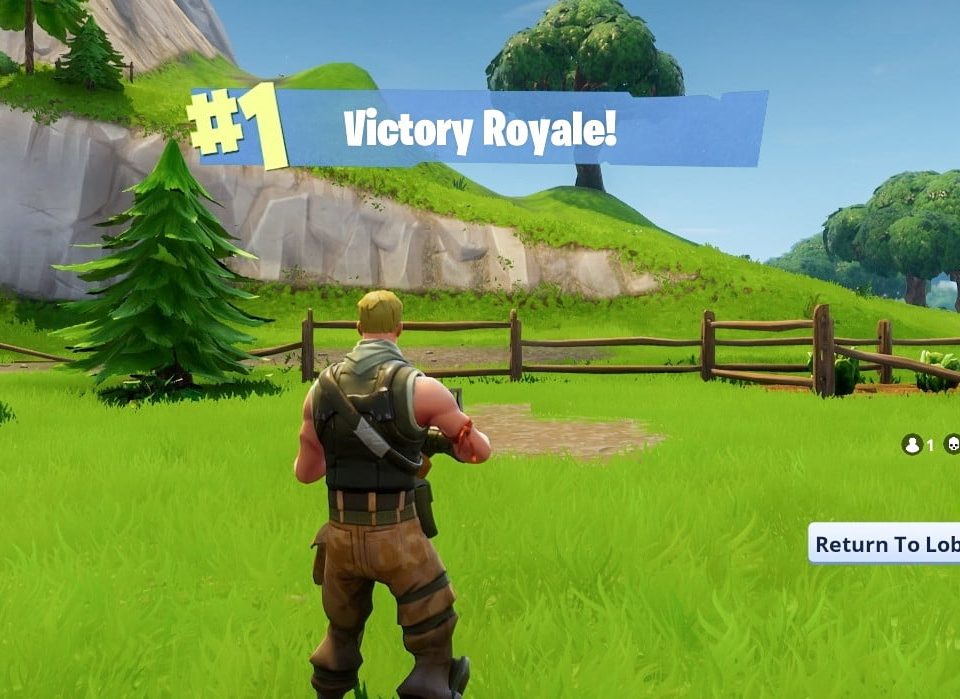
One of the main advantages of Fortnite over PUBG is optimization. The game goes well even on older machines, if they have a good processor. But there is always a way to increase productivity. In this section, we look at the methods that give the biggest exhaust.
How to increase FPS in Fortnite
Settings – how do they affect performance (in percent)? As elsewhere, Fortnite has its own graphic presets – from very low to epic. These points change not only the detail of the graphics, allowing you to increase the FPS in Fortnite, but also the resolution of the render: so if you have 1980×1080, but the “quality” is low, then do not be surprised at the “soap” on the screen. If you are wondering exactly how to set up the game for a comfortable ninja game, then check out this material – Ninja fortnite settings.
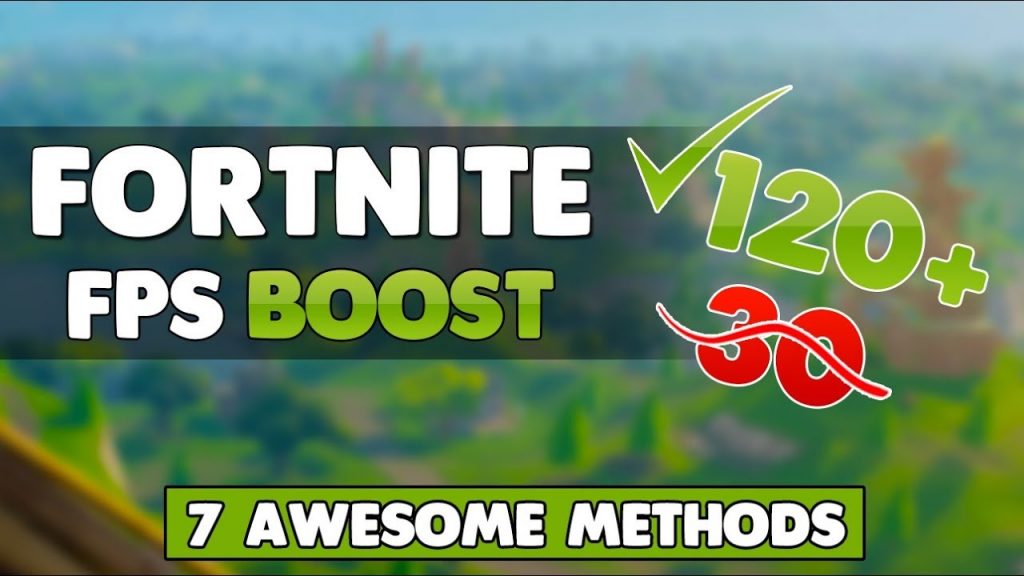
To find the perfect balance between picture quality and performance, you should set the parameters for yourself. We calculated which of them affects the game:
- Drawing distance. One of the main problems of projects in the genre of the Royal battle. If you set this parameter to a minimum, the game will stop drawing grass and trees in the distance, but it will still show the players. It turns out that those who unscrewed this parameter to a minimum will gain an advantage and begin to notice opponents at a farther distance. The fee for this is a noticeable drop in graphics quality. But it almost does not give an increase in the FPS: about 5-6 frames for the “low” quality.
- The quality of the shadows. One of the most voracious parameters. If the game lags you, be sure to turn off the shadows. It almost does not change the appearance of the world – at least not enough to notice in the heat of battle. But the increase in productivity as much as 35%! During the tests, our FPS rose from 88 to 119 after turning off shadows.
- Smoothing. Removes the “stairs” on the textures. Increases FPS in Fortnite by 4%. By itself, it will not give a noticeable improvement, but with the simultaneous shutdown of other parameters – completely.
- Texture quality. Usually this parameter is able to turn great looking graphics into potatoes. But not at this time. Thanks to the cartoon graphics, Fortnite saves face even with low textures. True, this does not give much change in frames: the minimum parameter will give an increase of only three to four percent. Better to leave on medium or high.
- Quality effects. Affects the drawing of explosions and other fireworks. If you lower the effects, get three percent performance.
- Post processing quality. Have you noticed that the environment is a little glow? What does everything look like in a dream? This is post-processing. Strongly affects the FPS only if you get into a storm. Turning off will give a small increase.
- If you want to squeeze as much performance as possible, turn off the shadows and set the post-processing effects to “low”. This will give you about a40% increase. Here is also some info about fortnite respawn system.
Nvidia
The players who have a video card from Nvidia are lucky – they can additionally customize their computer, which will allow us to increase the FPS in Fortnite more.
- Click on the Nvidia tray icon with the right mouse button and select the “Nvidia Control Panel” option. In the left column, select “3D Settings Control”.
- On the Software Settings tab, find Fortnite in the drop-down list. If it is not there, then click “Add”. In the “Recent” tab will be recently launched programs. Find the game. Then click on “Add selected program”. Add
- Now is the time to customize the parameters. “The maximum number of pre-trained personnel” is one.
- Turn off vertical sync pulse, just like shader caching.
- “Power management mode” change to “maximum performance mode”.
- Enable stream optimization and triple buffering.
Turn off texture filtering. And put its quality on “high performance”.
